Zoom Video Conferencing
Zoom is a cloud-based communication service that SUNY Plattsburgh uses to conduct business and academic functions remotely. It provides video, voice, and chat collaboration across various devices, including mobile, desktop and smart rooms.
About Zoom
Zoom provides an intuitive and user-friendly interface that lets users connect synchronously in webinars, groups, or one-on-one. It also provides asynchronous delivery of information by recording sessions and providing links to users.
The Zoom LTI Pro plugin interfaces with the SUNY Plattsburgh Online Learning system (Moodle) to facilitate and enhance distance learning.
Who Can Use Zoom?
All SUNY Plattsburgh faculty, staff, students and alumni have access to Zoom. There are two levels of user: basic and licensed.
All active faculty, staff and students are licensed users. Licensed users have no limits on meeting duration, but are limited to a maximum of 300 participants per meeting.
Alumni are basic users. Basic users have limitations; they can create meetings of unlimited length for three or fewer participants, or for 40 minutes with up to 300 participants.
- Getting Started With Zoom
Zoom can be accessed on the web, by using the Zoom app or through Moodle.
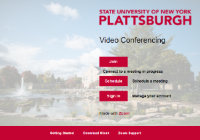 On the web — Visit MyPlattsburgh and sign in by clicking the Zoom icon in the top
navigation menu. Or, visit https://plattsburgh.zoom.us
On the web — Visit MyPlattsburgh and sign in by clicking the Zoom icon in the top
navigation menu. Or, visit https://plattsburgh.zoom.usThrough the Zoom app — Sign in to Zoom at https://zoom.us using the “Sign in with SSO Option” described in the app section. There are currently apps available in the Apple App Store, Google Play and direct download from Zoom (https://zoom.us/download) for PC, MAC and Linux devices.
- In the app, sign in using the Single Sign On option. This option asks for a Company Domain, so enter plattsburgh as the domain and hit continue. The browser will be redirected to the SUNY Plattsburgh sign in page. Sign in with your campus NetID (note that this is not an email address) and password.
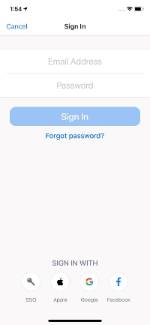
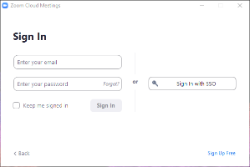
Through Moodle — In a Moodle class site, click on the Zoom Meeting activity (note the name of the activity is at the instructor’s discretion). The account will automatically be signed in. Meetings can be joined using the browser or the Zoom app. A download link is provided for the appropriate app.
- Zoom Best Practices
- How do I get Zoom help?